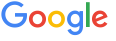پہلی بات تو یہ عین الیکشن کے دنوں میں ہی انہیں پاکستان کی یاد کیسے آگئی اس سے پہلے محبت وطن کہاں گئی ہوئی تھی
اور ان کی تقریریں آپ سنئے گا ہر تقریر میں انکی تضاد ہے ایک بات پہ ٹکتے نہیں
اور رہی عدلیہ کی بات کل تک تو چیف جسٹس سر آنکھوں پہ تھے ہیرو تھے اس ملک کے اچانک ہم نے بھی سیاست دانوں کیطرح اپنے بیان بدلنا شروع کردیے طاہرالقادری ہیرو بن گئے
بھائی میرے سب سیاسی کھیل ہیں اور طاہر القادری جیسے لوگ اسلام کی آڑ میں پتہ نہیں کن کن خرافات کو بڑھاوا دے رہے ہیں یہ کیسے پاکستان کے ساتھ مخلص ہوسکتے ہیں
ان کے ایجنڈوں میں غریب عوام کے لیے کچھ تھا
ان کے لیے کچھ کہا گیا
لگے ہیں سسٹم کو زیرو سے شروع کرنے
جبکہ زیرو سے کچھ سٹارٹ نہیں ہوتا
آخر میں ایک بات بتاتا چلوں جو شخص سود کو سود نہ سمجھے بلکہ شریعت میں اپنی لگائے کے جس ملک میں شرعی نظام نہیں وہاں سود جائز ہے
تو ایسے شخص کی بات پہ کیا یقین کرنا
ریفرینس کے طور پر اخبار کے کچھ کٹنگ اور تصاویر آپ سب کیلئے
On Thursday, 14 February 2013 10:11:04 UTC+5, Muhammad Javed Iqbal wrote:
--Dear Brothers & Sisters,A heart to heart discussion of supreme court's shameful decision on the petition of Dr Tahirul Qadri, for you and your circle of friends.Muhammad Javed Iqbal
burning issues facing the humanity :
__._,_.___Attachment(s) from Javed Iqbal Kaleem
1 of 1 Photo(s)
Reply via web post Reply to sender Reply to group Start a New Topic Messages in this topic (1) .
__,_._,___
--
Visit my Blog for a no nonsense, serious discussion of problems facing the humanity:
https://sites.google.com/site/yaqeenweb/home/
--
From:
[Pak-Friends] Group Member
Visit Group: http://groups.google.com/group/Karachi-786
Subscription: http://groups.google.com/group/karachi-786/subscribe
===========================================================
¸,.-~*'¨¯¨'*·~-.¸¸,.-~*'[PäK¤.¸.¤F®ï£ñD§]'*·~-.¸¸,.-~*'¨¯¨'*·~-.¸
===========================================================
All members are expected to follow these Simple Rules:
-~----------~----~----~----~------~----~------~--~---
Be Careful in Islamic Discussions;
Bad language and insolence against Prophets (and / or their companions, Islamic Scholars, and saints) is an Instant ban.
Abuse of any kind (to the Group, or it's Members) shall not be tolerated.
SPAM, Advertisement, and Adult messages are NOT allowed.
This is not Dating / Love Group, avoid sending personnel messages to group members.
Do not post anything linked to (or in favor of) facebook.
Thanks
---
You received this message because you are subscribed to the Google Groups "Pak Friends" group.
To unsubscribe from this group and stop receiving emails from it, send an email to karachi-786+unsubscribe@googlegroups.com.
For more options, visit https://groups.google.com/groups/opt_out.